In this blog post we’ll learn about how to recover Exchange 2010 when server object is missing from the Active Directory (AD). The procedures explained in this segment would benefit for single Exchange server and single AD Domain.
Before continue the recovery process we need to understand the some point which helps to perfectly perform recovery procedure.
Before Deletion >> Here you can see the client is connected with Exchange server
“Microsoft Exchange Address Book” Service is an important service for client connectivity, but here you can see its status is empty that means it stopped. Although the other services are running when you try to restart it’ll not succeed. Some serious issues from AD end.
You’ll receive following error when you open Exchange Management console
Let’s Start the Recovery procedure
Used Window Server Backup feature for restoring the backup
Step2) Now system configuration window will appear on this screen
Choose “Boot” tab and from the Boot options check mark on Safe boot then select “Active Directory” repair then click on “OK”
Now restart the “System configuration”
Step3) Log-in DSRM
Step4) Open Windows server backup >> Select latest backup and then click on “Recover” option from the right pane.
Step5) Getting Started window will appear on the display
Select “The Server (DC1)” option and click on “Next” tab.
>> From “Select Location for System State Recovery”
Here select “Original Location” and also select “Non-Authoritative” restore option.
>> Warning Alert
>> From the confirmation section
Mark on “Automatically Reboot” option and click on “Recover” tab
After completed recovery process server will reboot automatically. Now log-in Domain controller in normal mode.
>> Go to Run >> Enter “MSconfig” then hit on “OK”
>> Now system configuration window will appear on this screen
Choose “Boot” tab and form the Boot options check un-mark on Safe boot then disable “Active Directory” repair then click on “OK”
Open Exchange Management console >> click on “On-premises” option
Here we see Exchange services is running mode
Now open Outlook and finally client is connected
Conclusion:
In this blog we have explained how to recover Exchange 2010 server using Active directory System State Backup when server is missing. System state backup play important role, if you have no backup then you unable to perform Exchange server recovery process. In this circumstances Exchange recovery application helps to resolve this problem. The application specially developed for recovery of Exchange server mailbox and extract data from EDB file to PST format.
Before continue the recovery process we need to understand the some point which helps to perfectly perform recovery procedure.
- Valid AD backup exists and completely tested
- Exchange server configuration objects that has been accidentally deleted using ADSIEDIT
- Without any modifications Exchange server is intact
- Exchange services are in running mode.
Before Deletion >> Here you can see the client is connected with Exchange server
>> Exchange 2010 server is online
After Deletion >> Here you can see the client is disconnected
First step to fix this, we can check Exchange services
“Microsoft Exchange Address Book” Service is an important service for client connectivity, but here you can see its status is empty that means it stopped. Although the other services are running when you try to restart it’ll not succeed. Some serious issues from AD end.
You’ll receive following error when you open Exchange Management console
Exchange Management Shell error clearly show the “SERVER IS MISSING” and it also show “Enter the server FQDN where you want to connect”.
From the above error. It is confirm that some deletion took position from Active directory end. In the coming up section we’ll have a look at how to restore active directory using system state backup.
Let’s Start the Recovery procedure
Used Window Server Backup feature for restoring the backup
Step1) Signup the “Domain Controller” and click on “Start”
Navigate “Run” and enter “MSconfig” then hit on “OK”
Navigate “Run” and enter “MSconfig” then hit on “OK”
Step2) Now system configuration window will appear on this screen
Choose “Boot” tab and from the Boot options check mark on Safe boot then select “Active Directory” repair then click on “OK”
Now restart the “System configuration”
Step3) Log-in DSRM
Step4) Open Windows server backup >> Select latest backup and then click on “Recover” option from the right pane.
Step5) Getting Started window will appear on the display
Select “The Server (DC1)” option and click on “Next” tab.
>> From the Select Backup date
Select the backup date to use for recovery >> click “Next”
Select the backup date to use for recovery >> click “Next”
>> From the “Select Recovery Type”. Choose last “System State” option and hit on “Next”
>> From “Select Location for System State Recovery”
Here select “Original Location” and also select “Non-Authoritative” restore option.
>> Warning Alert
>> From the confirmation section
Mark on “Automatically Reboot” option and click on “Recover” tab
>> From the Recovery Progress
Here you can get the complete recovery status
Here you can get the complete recovery status
After completed recovery process server will reboot automatically. Now log-in Domain controller in normal mode.
>> Go to Run >> Enter “MSconfig” then hit on “OK”
>> Now system configuration window will appear on this screen
Choose “Boot” tab and form the Boot options check un-mark on Safe boot then disable “Active Directory” repair then click on “OK”
Now system will be rebooted, log-in with Domain Admin Credentials >> open ADSI Edit.msc tool
Now we are able to see status of “Microsoft Exchange Address Book” object of Exchange server is stared
Open Exchange Management console >> click on “On-premises” option
Here we see Exchange services is running mode
Open Exchange Management Shell >> Here you can see Exchange server is connected
Now open Outlook and finally client is connected
Conclusion:
In this blog we have explained how to recover Exchange 2010 server using Active directory System State Backup when server is missing. System state backup play important role, if you have no backup then you unable to perform Exchange server recovery process. In this circumstances Exchange recovery application helps to resolve this problem. The application specially developed for recovery of Exchange server mailbox and extract data from EDB file to PST format.







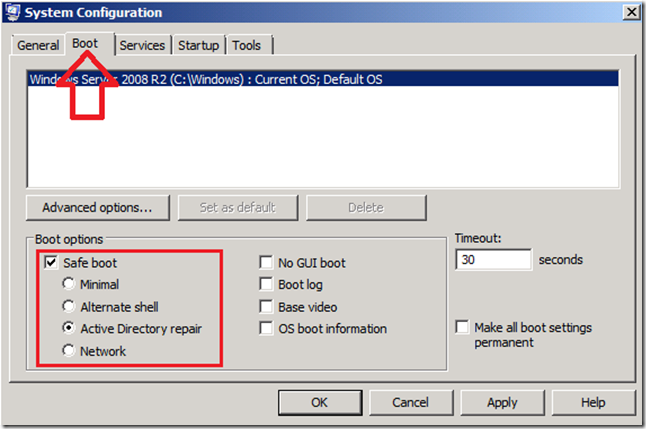















Easily repair the corrupted database and then convert all mailboxes & public folders to PST files with complete information,visit EDB Recovery
ReplyDeleteThis comment has been removed by the author.
ReplyDelete